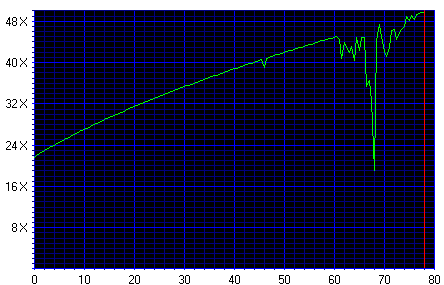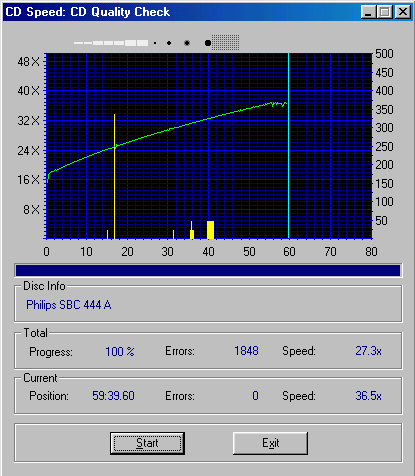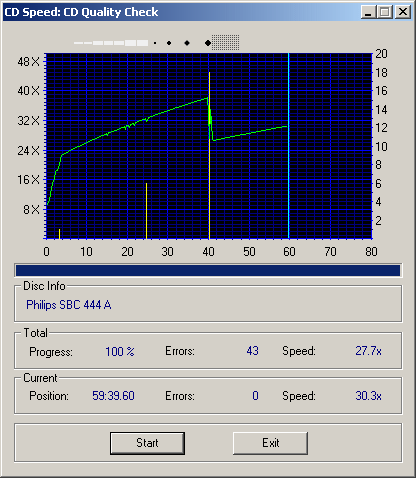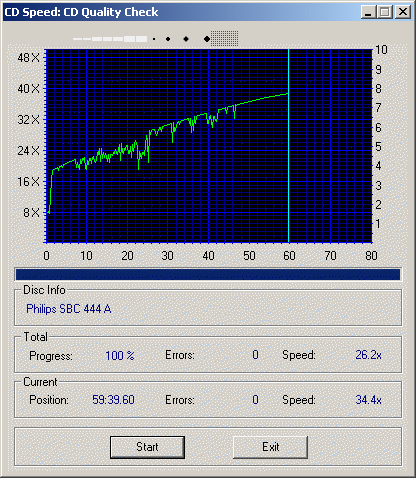Checking the quality of media is important to know if your data is safe.
Nero CD Speed has some tools which can make this task very easy.
Data CD's
Verifying the quality of data discs (CD or DVD) is relatively easy.
1) Run ScanDisc
Check both the File Test and the Surface Scan.
If this test is executed without any errors then the files are all readable.
The Surface Scan can detect damaged areas if the drive can report C2 errors (most current drives do).
2) Run the Transfer Rate Test
Enable the High resolution graph in the options screen.
Running the Transfer Rate test will also tell you a lot about the quality of the disc.
If a drive has trouble reading a sector on a data disc, it will retry the read operation and/or decrease the speed.
The graph below demonstrates this. So even though the files on the disc are all retrievable, the quality of the disc is poor because the drive needs to read some sectors several times to return the data without errors.
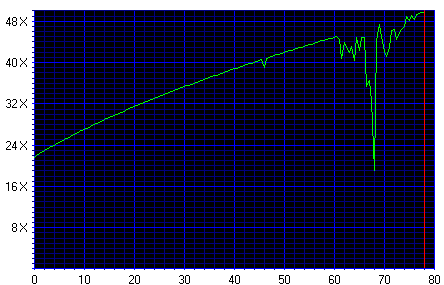
If the drive is unable to read a sector it will return an error.
Audio CD's
Checking the quality of audio cd's is a bit more difficult.
Data discs have an extra level of error detection/correction which makes the data stream much more reliable.
The problem with audio CD's is that drives behave differently when there are errors in the audio sectors.
A drive can use different strategies to handle errors in audio sectors.
This is demonstrated by running the CD Quality Check with different drives.
For the tests the Philips SBC444A test disc is used.
1) Drive ignores the errors and keeps reading at full speed.
If a drive uses this strategy it is highly recommended to use audio extraction tools with a verify option (such as Nero CD DAE) to extract audio tracks.
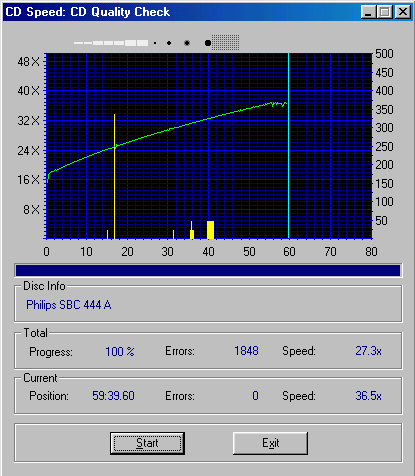
2) Drive slows down when errors are detected.
Drives who use this strategy will give better results when extracting audio.
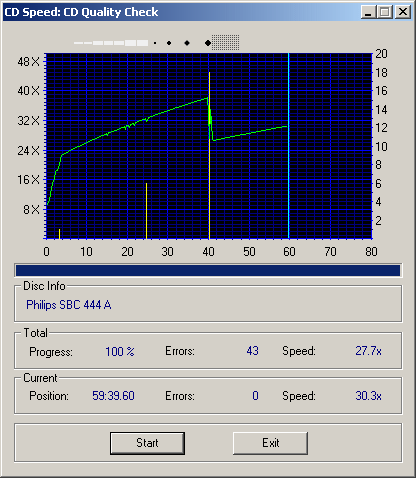
3) Drive reads the sector with the errors again and slows down if necessary.
When a drive uses this strategy you usually don't have to worry about the quality since the drive will try very hard to return the requested sectors without any errors
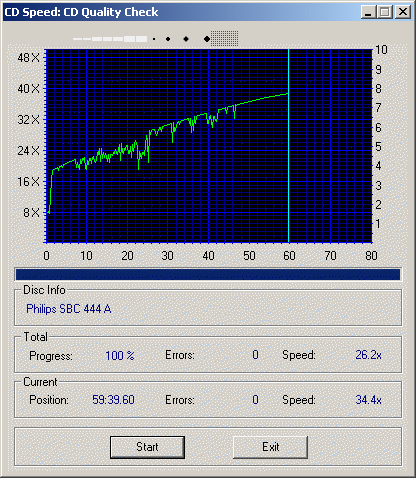
Blank CD-R(W)'s
If you have a high speed recorder then it is very important that you use high quality media which is rated at the maximum write speed of your recorder.
Bu running the Transfer Rate test you can see the maximum speed at which a CD-R(W) can be written.
It's also a good idea to test the quality of a written CD-R(W) before you buy large quantities.
You can write data to a disc with either the Create Data CD function or the Advanced DAE Quality Test function.